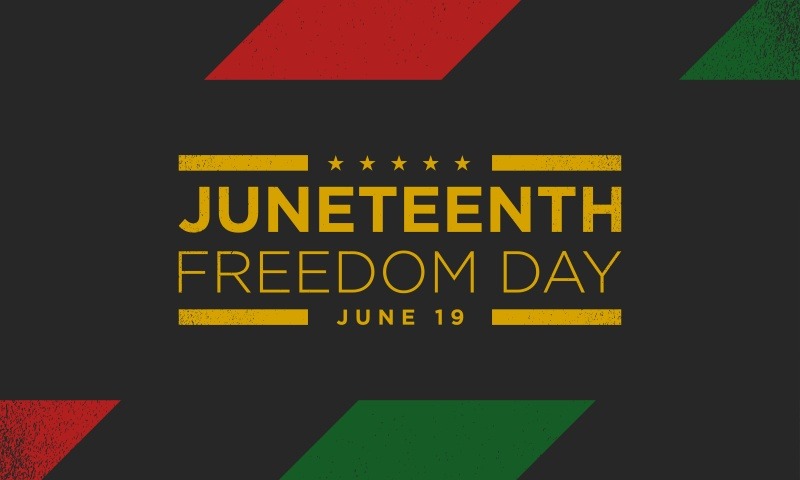Article provided by the Tech Helpline.
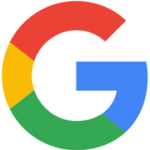 We most often think of Google as a search engine. But Google has become so much more. Artificial intelligence and machine learning are making Google smarter. These advanced technologies also are giving Google predictive analytical ability. That means Google is starting to anticipate what you want before you may even realize you want it!
We most often think of Google as a search engine. But Google has become so much more. Artificial intelligence and machine learning are making Google smarter. These advanced technologies also are giving Google predictive analytical ability. That means Google is starting to anticipate what you want before you may even realize you want it!
What all of this can mean to a real estate agent is that Google can save you time. Learning Google search shortcuts alone can save you a lot of time. Learning some of the different shortcuts you can enter into that little blank box under the Google logo should delight you. After all, Google may be the most underrated tech tool on an agent’s smartphone or laptop in terms of being a real time saver.
Let’s look at the most frequently used Google search shortcuts you can enter in the Google search box for speedier answers.
Google syntax
Just like there are shortcut keystrokes on your keyboard to expedite a command to tell your computer to do something, here are some of the most popular and time-saving shortcut commands for Google search you can enter into that little blank box – or in your browser if Google is your default search engine.
1. Use quote marks (“) to search for an exact phrase or sentence. You can limit your search and make it more precise by using quotations. If you are looking for the “best laptop 2018,” by using quotes, you will narrow your search to new laptops with the best ratings.
2. Use the words and, or (and, or) to connect search phrases: Adding an additional phrase in quotes with an “and” in the middle will connect the two phrases and yield more precise results. For example, “best laptop 2018” and “compare price” will deliver only content that also provides price comparison. If you add an “or” to two phrases, you can get results that consider similar but not exact words. For example, you could search “best laptop 2018” or “best laptops 2018” to make sure you get results that include both the singular phrase and the plural phrase.
3. Use a minus (-) to ignore a word or website. If you are searching for a video, but don’t want to search YouTube, you can search “babies laugh video – YouTube.com” and your results will be YouTube free.
4. Use an at sign (@) to search on social media: If you want Google to find that viral tweet you have heard about or to find that real estate article someone posted on social media, Google can help you find it faster. If you want to focus on a single social media channel, add that word, i.e. “Facebook” or “Twitter.”
5. Use a pound sign (#) to search for Hashtags items on social media: If you want to find ways or ideas to improve your hashtag usage, look at what others are doing. Search items such as #tiptuesday, #throwbackthursday, or #selfiesaturday.
6. Use an asterisk (*) for an unknown word search: How do you save time searching for crucial features about your state or city you want to include in a description about your area? Try this search: “largest * in Orlando” or “Most expensive * in Orlando” or “* schools in Orlando.”
7. Use two periods (..) to search for a range of numbers: This can come in handy, for example, if you are trying to find a new digital video camera and you have a price range in mind. You can search “video camera $100 .. $250.”
8. Use the word info and a colon (info:) to get the lowdown on any website: If there is a company you need to know about, say you are about to use their service or have a client that works for them, or your client has a personal website. Here’s a quick way to get all the crucial links about them instantly. Just search “info: TechHelpline.com” and you’ll get the key links you need all at once!
9. Use the word related and a colon (related:) to see what others say about a firm: Doing research on a company or product can take time, so this is a great shortcut. Just search with “related: formssimplicity.com” to see what others have said about the firm and the product as links related to the firm will be displayed.
10. Use the word site and a colon (site:) to search solely within that website: The fastest way to search within a single website is to put a site: in front of the terms you want to search. Instead of trying to determine if that website has a search feature – or if it works well – use the power of Google to save time.
BONUS: Use the power of Google Advanced Search: This is one link you are going to want to Bookmark on your web browser if you haven’t already: google.com/advanced_search. It’s probably the most significant time saver Google offers in a single link.
Among the ways it can help you narrow your searches to save time, you can narrow your search to include:
– Search for a specific type of documents: Look just for PDFs, Excel spreadsheets, Word docs and more
– Search for content in one particular language, and not only English: Google searches more than 40 specific languages, from Afrikaans to Vietnamese.
– Search by country/region
– Search by time: You can limit your search as recent to something that was posted within the last 24 hours, day, week, month or year.
– Limit your search to where the information you want appears on the page: Google can search only the title of pages, or just the body text or the URL of the page.
– You can mix and match any of these parameters for your searches.
– You can use any of these parameters, or a mixture of them, to search within a single domain/website!
Power of Google
As you can see, using Google solely for its search engine capabilities can provide an agent a huge productivity boost when you know how to use it best. Don’t forget to review our other Google article from last year, “10 Things You Probably Didn’t Know Google Could Do For You” to discover more time-saving tips!